There are many different ways to create product listings in the Amazon store. But what if you have a product—like a T-shirt or lipstick—that comes in a variety of colors? That’s where variation listings come in. By creating a product variation listing, you can effectively showcase your product in a way that enhances the customer experience by making it easier to choose from different options. The less a customer has to hunt for what they want, the better chance you have of them purchasing from you.
In this article, we’ll explore:
- What Amazon product variations are
- Why you should list product variations
- When to create them
- How to list variations
- How to list variations in bulk
- Adding a variation to an existing listing
- Tips and tricks for creating product variation listings
What are Amazon product variations?
Amazon product variations, which are established using parent-child relationships, are sets of products that are related to each other by color, size, or other attributes. Variations makes it easier for customers to shop and choose the options that meet their needs.
For example, maybe you sell cargo pants that come in multiple colors and a variety of sizes. The different sizes and colors of your cargo pants are considered variations. Rather than creating separate listings for each version of the product, you can create one “parent” version that appears in search results, with all “child” options listed on a single product detail page.
The parent-child relationship features three main elements:
- The parent product: The non-buyable product that appears in search results and relates child products
- The child products: The buyable products related to the parent product
- The variation theme: The relationship between the parent and child products
Each of these elements are important information that needs to be shared on a product detail page.
Why list product variations?
There are a variety of benefits to listing product variations, including:
- It may encourage customers to shop with you. By offering customers options, you give them more opportunities to find what they need without having to sift through endless search results.
- It can help boost visibility of lower-selling products. Because all versions of a product are grouped together, customers can discover options they may not have considered—and product reviews for more popular variations can encourage a purchase. A good review for one color of a jacket you sell could help you sell other colors of the same jacket.
- It’s good for branding your ecommerce store. Offering variations on one product detail page makes your product presentation stronger, which can help enhance your brand. It also helps your product offerings look more comprehensive and enticing to shoppers.
- It may support your product ranking. Every product purchased, no matter the variation, can collectively improve the ranking for your product in Amazon search results.
- It can simplify the shopping experience. The more variations of a product shared on a product detail page, the less customers have to click around to find what they need—and the better chance you have of encouraging them to shop with you.
- It makes it easier for you to manage your inventory. Bundling all of your variations together makes stock management simple, because you can see in one simple listing what sizes or colors of an item you have in stock—and what needs to be restocked.
When to create a product variation
Not every product works for a variation listing, and not every related product can be listed together. Let’s look at when creating a product variation is a good choice for your ecommerce business:
- It falls within a category that allows product variations. Those categories include Pet Supplies, Toys & Games, Sports & Outdoors, Grocery, Health & Beauty, Clothing, Accessories & Shoes.
- It’s supported by the category. Not every category allows for product variations—and some categories allow for select variations. For example, the Beauty category might offer color variations, but not fragrance. In that case, if you carried a product that comes in different fragrances, you’d have to create separate listings for each product.
- The variations work within Amazon guidelines. Each category has different variation themes. If your category allows for color variations, and your product comes in different colors, then you can create a variation listing.
- Your product differences are specific. To count as a variation, the product you want to list should have a standard design and function, but come in different sizes, colors, or other attributes. For example, if you sell a certain shoe style but it comes in different colors and sizes, they count as variations.
How do you list new variations?
To list your variations individually, first make sure you have an Amazon selling account, then log into Seller Central. From the main menu, select Catalog, then Add Products. On the next page, select the Product IDs tab, then enter your product ID in the search field.
After reviewing the search results and confirming your product isn’t already in the Amazon catalog, select Create a new listing. Fill out the initial details such as product type and name.
Next, select the box next to Variations?, then select the boxes next to the options related to your product. These options can vary depending on the product category, but include choices like colors. Fill out the remaining product information, and follow the prompts to submit your listing.
Learn more about creating variations one at a time
Start listing variations one at a time
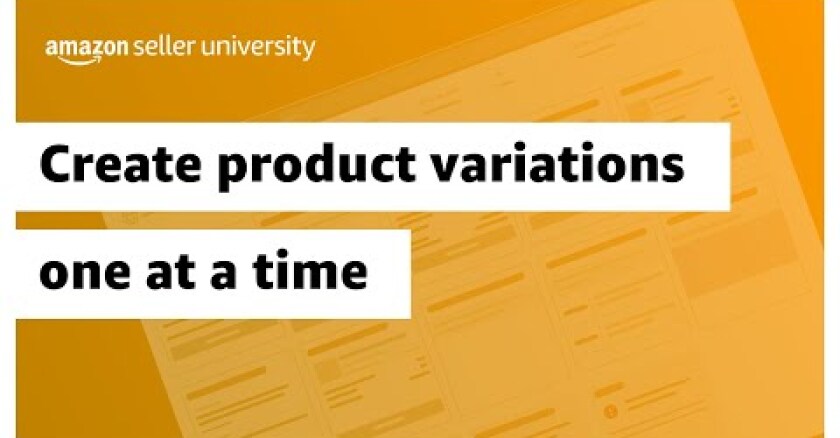
How do you list variations in bulk?
If you sell numerous products with variations, listing in bulk may be easier. Once you log into Seller Central, select Catalog, then Add Products. On the next page, select the Spreadsheet tab, then select Download blank template. Amazon offers a variety of spreadsheet templates you can choose from, including:
- List products already in Amazon’s catalog: This template allows you to search and add products from Amazon’s existing catalog with minimal details using product IDs, or GTINs, like UPCs, EANs, or JANs. You can also use ASINs, or Amazon Standard Identification Numbers.
- List products that are not currently in Amazon’s catalog: With this template, you’ll provide product details and information to create multiple new product listings simultaneously.
- Update product details: Use this template to suggest edits to your existing product detail pages and update your offer information.
- There are also templates to update the price and quantity on existing listings, and other templates for specific use cases.
Depending on which template you choose, you’ll download the template, then fill out your product and offer information. If you have questions as you’re working on your template, you can use multiple tabs in the spreadsheet to understand how to fill out each field. Once your template is complete, select Upload file and follow the prompts.
Learn more about listing variations in bulk
Start listing variations in bulk

Another way to list variations is by using the Variation Wizard. The Variation Wizard is an interactive tool that allows you to create parent-child variation relationships in bulk using an auto-populated inventory file template. You can easily add or update an existing variation, or create a new variation family by combining existing standalone listings within your catalog.
To use the Variation Wizard, select Catalog, then Add Products from the Seller Central main menu. Then select Create variations using Variation Wizard at the bottom of the page. Choose between Add or update an existing variation family or Create a new variation family by combining existing stand-alone listings within your catalog, then follow the prompts.
Learn more about the Variation Wizard
Start using the Variation Wizard
How do you add a variation to an existing listing?
If you have an existing product listing that you want to add a variation to, open the main menu in Seller Central, select Inventory, then Manage All Inventory. From your inventory list, find the product you want to add a variation to, then select Edit listing from the menu options to the right of the listing. Next, edit your listing to add the new variation and submit it for review.
Tips and tricks for listing product variations
As you’re creating product variation listings, here are some tips to keep in mind:
- Keep your variations simple. The easier it is to organize your product variations, the easier it will be for customers to shop them. Generally, you’ll want to categorize them by color, size, or weight, depending on your product. You also don’t want to overwhelm customers with too many choices. For example, if you offer a product that comes in a variety of colors, sizes, and multiple types of value packs, this can be confusing for shoppers. Aim to group your variations in a way that makes sense and is easy to navigate.
- Maintain your inventory templates. If you use spreadsheets to update your inventory and variations, make sure they’re clear and accurate to help your product listings stay current.
- Test your variations. You can always list your variations and test them out on the product detail page to make sure they offer a good customer experience. Are they easy to understand? Is it simple to choose between the options? Shop your page like a customer would, then make changes as needed to improve the experience.
- Keep your variation listings above board. If you’re listing a new version of an older product, make sure you create a new listing for the product rather than listing it as a variation of the older product. Otherwise, this could be misleading to customers.
- Make sure your variation relationships make sense. Parent and child products should be the same type, brand, and style. If your products are functionally different, they should be listed individually, on separate product detail pages.
- Use your variation themes correctly. For example, color and size variations shouldn’t include any other information aside from the color and size. Or different models of a product shouldn’t be listed within a color theme.
Sign up for a Professional selling plan today and take advantage of tools that can help you list product variations with ease.
*A Professional selling plan is $39.99 a month + selling fees. Learn more







