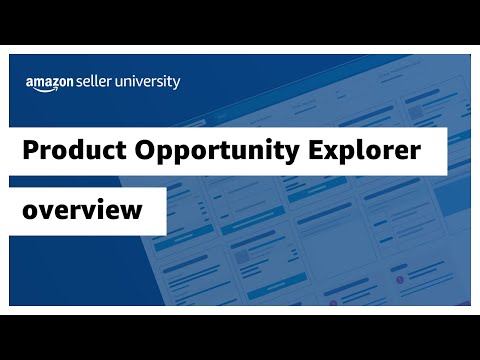What is the Amazon Seller app?
The Amazon Seller app is a mobile app you can download to your smartphone to help you achieve your sales goals. It’s compatible with both Android phones and iPhones.
The app offers multiple features to help you manage and grow your business on the go, giving you more control and flexibility. You can use the app to help you keep track of sales and product listings, manage your inventory and product prices, keep up with customer reviews and requests, and even find and list products to sell.
One of the more popular features of the Amazon Seller app is the barcode scanner, which is why you may hear some sellers refer to it as the “Amazon barcode app.” Using your smartphone camera, you can scan barcodes to search for and find products to sell whenever inspiration strikes.
The app also helps you find out:
- The profitability of your products
- Current bestsellers
- Competitors who are selling the same products
- Up-to-date pricing information
- Sales history related to your inventory
- Rankings for each item you sell
This information and data can help you make better choices in support of your business—and your customers.
What are the requirements for the Amazon Seller app?
Good news: the Amazon Seller app is free! All you need is an Amazon selling account and a Wi-Fi or mobile data connection to use its features.
To get the Amazon Seller app:
- Sign up for an Amazon selling account.
- Download the app from a trusted app store, like the Apple Store or Google Play. Make sure you select the version that matches your phone’s operating system—either Android or iOS.
- Log in to your Amazon selling account through the app and start exploring.

How to scan barcodes with the Amazon Seller app
Scanning barcodes and product packaging is easy with the Amazon Seller app. Some people call the Amazon Seller app the “Amazon UPC scanner,” but UPCs and other product IDs are usually found above or below the actual barcode. The barcode is what you’ll want to scan with the app. Using your smartphone camera, the app takes a picture of the barcode that can be used to access data related to your ecommerce business.
To scan barcodes with the Amazon Seller app:
- Open the Amazon Seller app on your smart phone.
- Select the camera icon on the app home screen or select Add a Product.
- Make sure you set your phone permissions to allow the app to access your camera.
- Locate the barcode on the product you want to scan and point the camera at the barcode.
- Take a picture, and the app will do the rest.
How resellers can use the Amazon Seller app
Ever wondered how to fulfill an order when you’re on the go? Or what app resellers use to check prices in the Amazon store? The Amazon Seller app is the answer.
Because resellers build their business based on product popularity and profitability, they often use the Amazon Seller app to help them identify in-demand products at low prices that they can resell for a profit.
Resellers use the Amazon Seller app to:
- Research products: The app makes it easy to identify top sellers and chart their sales history to determine the best return on investment.
- Create product listings: Resellers can add offers for products already offered for sale in the Amazon store, and update listed products with new pricing, SEO terms to boost searches, and more.
- Fulfill orders: Set orders to ship from anywhere with just the click of a button, and monitor the entire shipping process from fulfillment to delivery.
- Manage inventory: Get an up-to-date view on inventory to know which products are low in stock and when it’s time to reorder.
Keep in mind that not everything is available for reselling—certain products have restrictions.
Learn more about how to resell with Amazon

Find product ideas with Product Opportunity Explorer

Finding the right products to sell and generating product ideas can be challenging for new and seasoned sellers alike. In addition to using the Amazon Seller app, you can get new product insights to help grow your business with Product Opportunity Explorer.
This tool helps you explore customer demand for new product ideas, offering insights and trends based on customer search, purchasing behavior, and profitable niches. Using this information, you can identify opportunities to meet customer demand and stock products to address that need.
Product Opportunity Explorer also gives you data on what’s currently available in the Amazon store. Search by category, keywords or ASINs (Amazon Standard Identification Number), or example niches—such as “dog bed” or “over ear headphones”—to identify the products you’d like to add to your catalog.
You can also track niche performance through the tool’s dashboard, allowing you to see trends in real time so you can make more informed decisions when sourcing products. This can help identify new niches as they emerge, putting you ahead of the curve by speeding up the product research process.
To start using this tool, you can go directly to Product Opportunity Explorer, or:
- Log in to your Amazon selling account.
- From the main menu, click Growth, then click Product Opportunity Explorer.
- Start researching products by entering a keyword or ASIN.

Three lessons for new sellers from Denise Sung of Watex
Denise Sung started her vertical garden company Watex by first scoping interest in her product. Find out what inspired Denise to launch her own business, how she built it by gauging market interest, and her advice for new sellers.
*A Professional selling plan is $39.99 a month + selling fees. Learn more