When you have a product to sell and it’s time to get it out into the world, there’s plenty to consider. If you’ve signed up for an Amazon selling account, one of the most important steps is building an Amazon product detail page that captures customers’ attention.
But where do you start? With this guide, you’ll learn the ins and outs of creating Amazon product listings, including:
- The step-by-step process for creating a new product detail page
- Tools you can use to optimize your product listing
- Tricks to help your product stand out
- Other ways to list products
What are Amazon product listings?

An Amazon product listing is made up of two basic parts: a product detail page and the offers paired with it.
- A product detail page showcases a product people can buy in the Amazon store. It includes the product name, images, description, and more. The more in-depth your product detail page, the more informed your customer can be about their purchase.
- Each seller’s offer for a product is viewable on or from the same product detail page. Offers includes pricing and shipping information, along with any promotion details.
3 steps for creating new Amazon product listings
Have you been wondering how to create a new product detail page in the Amazon store? As a registered Amazon seller, your ability to create a new product detail page may depend on your relationship with the product:
- If the product is part of a brand enrolled in Amazon Brand Registry, you need to be a brand representative or reseller authorized by the brand (login required) to list it using our standard processes.
- If the product belongs to certain categories, you may be prompted during the listing process to obtain approval from Amazon.
When you meet the requirements for a product, you can create its detail page by following these steps:
1. Search for your product

Hover over Catalog in the main menu of Seller Central, then click Add Products. From the Add Product page, enter your GTIN or product ID into the search field. If your product doesn’t appear in search listings, click Create a new listing under the search field.
2. Fill out product information
You’ll fill out multiple tabs to create an informative product detail page. You’ll have the opportunity to add keywords to optimize your product for search. You can also create variation relationships to connect products that come in different versions for size, color, or another attribute. (We cover both topics in more depth below).
Here’s an overview of sections you’ll need to complete:
Product Identity
This tab covers basic information about your product, including the product name, type, the item type keywords, whether or not it has variations, and brand name.
Product Description

Here’s where you’ll describe your product.
- First up is the Product Description, where you’ll share a paragraph that tells customers what your product is. Think of the product description as a broad strokes overview of your product and its benefits.
- Bullet Points come next. These are an opportunity to get more detailed, with up to five bullets that highlight your product’s most important details and attributes.
- Images are important to give your customers an accurate view of what you’re selling. You can upload up to nine photos—the more, the better. You can arrange your images in the order you want them to appear on your product detail page once you’ve uploaded all of them. (We’ll talk more about images below.)
Product Details
This tab is where you fill out additional information like how many items are sold under each unit, the number of components involved, and the color. The required information can differ from product to product.
Offer

In this tab, you’ll share the Quantity of items for sale, Price, Condition (whether it’s new or used), and the Fulfillment Channel. You’ll have two options to choose from: Fulfillment by Amazon (FBA), in which Amazon handles packing, shipping, customer service, and returns, or Fulfilled by Merchant, where you handle everything yourself.
Safety and Compliance
The information you share in this tab will depend on your product. If it’s a safety hazard for children under a certain age, has safety certifications, needs batteries or has other required components, it’s important to note that here. Select products may need to meet certain requirements or hazmat regulations.
3. Save as draft or Submit
If you’re ready to create your page, review your details and click Submit. Want to come back to it later? Choose Save as draft so you can go back to make edits.
Start creating product listings

How do I optimize my listing?
Creating a product listing is an important first step in making your product available. But if you really want customers to find you, there are some additional steps you can take to optimize your listing, including:
Make your product images pop
Having accurate and illustrative product images is key to a successful ecommerce business. In general, you want to make sure your product is showcased against a simple backdrop and well-lit so customers can really see what you’re selling. Images should be sharp and clear, ideally in high resolution. Follow our tips for taking product photos to help your listing stand out.
Use customer-friendly search terms
Adding high-ranking search terms or keywords can help customers find your Amazon product listing through search results. You can use keywords in your product titles, descriptions, bullet points, and more.
You can do your own keyword research using online tools that track popular search terms. Or you can enroll you brand in Amazon Brand Registry, a free program that makes you eligible to access tools like Brand Analytics. Brand Analytics includes dashboards like Search Query Performance and Top Search Terms, so you can learn what customers are searching for and the terms they use to search for those items.
Learn more ways to improve your product’s search rankings
Get product reviews
Product reviews can have a big influence on a customer’s purchasing decisions. The more reviews and the higher rating you have, the better the chance that customers will shop with you. But how do you get great reviews?
In addition to offering stellar customer service, swiftly resolving issues, and being communicative when customers need you, you can also enroll in Amazon Vine. The Vine program is also available to enrolled brands and helps you generate high-quality reviews by providing products to a trusted network of reviewers who try products free of charge and in return share their honest, unbiased opinions in a review.
Boost your engagement

Having the right keywords and eye-catching pictures can go a long way in attracting customers, but you can take your listings to the next level by adding A+ Content. Also available to brands enrolled in Brand Registry, A+ Content is a tool that helps you showcase your products and share your brand’s story by adding videos, enhanced images, customized text placements, shoppable product-comparison charts, and more to your product detail pages. Use A+ Content to enhance your listings, drive brand awareness, encourage repeat purchases, and increase sales.
Other listing options
In addition to creating new detail pages for products one at a time, here are some other options for listing products with Amazon:
Match an offer to an existing product detail page
If you want to run a resale business, there may already be an active Amazon listing for the product you want to sell. In that case, you can just match your offer to the existing product detail page, setting your price and filling out other offer information. In some cases, you may need to obtain approval for a brand or category before matching an offer.
One of the easiest ways to find out whether or not the product you want to sell already has an Amazon product listing is by using the Amazon seller app to scan UPCs and barcodes. The app takes a picture of a product’s barcode using your smartphone camera. If there’s already a product listing associated with the item you want to sell, you can add your offer to the page right from the app.
Build bulk product listings
If you have multiple listings you want to create, you can do so with our bulk listing feature. By creating a spreadsheet that includes all of your products, you can create and match multiple product listings at the same time, then use your spreadsheet to update and manage them.
You can update thousands of listings simultaneously. For example, let’s say you sell baseball caps in a variety of different styles and colors, but you’ll no longer offer them in red. Just delete that option from your spreadsheet, and the product listing associated with that color will be removed.
Start creating listings in bulk

Listing product variations

Offering product variations makes it easier for you to share different versions of the same product on your product detail page. For example, if you offer a phone that comes in five different colors, you can have one listing that showcases all the available colors on the same page.
One easy way to do this is by using the Variation Wizard in Seller Central. The Variation Wizard is an interactive tool that allows you to create parent-child variation relationships in bulk using an auto-populated inventory file template. You can easily add or update an existing variation, or create a new variation family by combining existing standalone listings within your catalog.
Start using the Variation Wizard
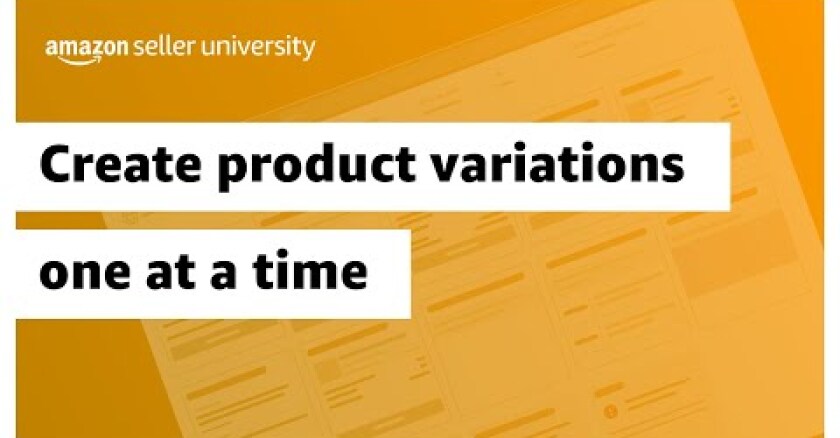
Frequently Asked Questions: Amazon product listings
Is listing a product on Amazon free?
Can I sell just one item on Amazon?
What products are sellable on Amazon?
What is the list price on Amazon?
*A Professional selling plan is $39.99 a month + selling fees. Learn more








